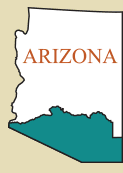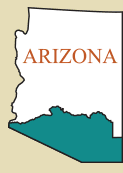How to Use the Library Catalog
Sorting the Catalog List
To sort the list, click on a column header (Call Number, Title, Author). A black arrow, pointing either up (ascending) or down (descending), will appear next to the header title. Click the black arrow to switch from up to down. The Actions column has eyeballs. Click on the eyeball to get additional details, such as categories, for a title.
Printing the List You Just Sorted
To print the list you sorted, click on the green PDF List button in the grey box at the top right of the list. TIP: click on the top of the call numbers column to sort by call number.
Using Filters to Search the Library Catalog
To filter your search for a more manageable list of books:
1. Click on the drop-down arrow for "Subject", "Surnames", "Location", "Media Type", "New Additions" or "Donors".
2. Click on a specific category in the drop-down list to further filter and narrow your search.
3. You can sort the new list you just created (see paragraph above on Sorting).
4. You can print the new list you just created (see paragraph above on Printing).
5. Clear your search by clicking on the "broom" icon. Tip: when you do this, the complete library listing will re-appear.
Search by Call Number, Title, Author, All Listed Fields
To begin your search:
1. Click on the drop-down arrow for "Search" to choose "Author", "Call Number", "Title" or "All Listed Fields".
2. In the For box, enter the corresponding information (i.e., if searching by Author, enter the Author's name). Tip: you don't need to enter the entire title of a book.
3. Then, click the "magnifying glass" icon to start your search.
4. You can also sort the new list you just created (see paragraph above on Sorting).
5. You can also print the new list you just created (see paragraph above on Printing).
6. Clear your search by clicking on the "broom" icon. Tip: when you do this, the complete library listing will re-appear.
Important:
- Books with call numbers containing an asterisk (for example 973 X23f 1930* ) are located in the black metal file cabinet, and oversized books are in book case #15 in the Library – helpful to know this in case you plan to visit the Library.
- To access books online at the familysearch.org website, choose 'Media Type' in the Library catalog and 'Digitized Books' for a listing.
If you would like to print or download the above instructions, click
HERE.
New Additions
When a new item is added to the catalog it is preceded for a period of time in the listing by "NEW". If interested in new materials, using the search option, search for "NEW" under "all listed fields".
Books for Sale
The Library offers surplus books for sale at bargain prices for both the membership and the general public. Each book is listed in the catalog with the title, author, condition, price and ISBN. All books for sale are shelved in bookcase #1.
Books are only sold from this bookcase in the Library, although you may search on-line and create a shopping list. To access a list of these bargains, search for "SURPLUS" with the search option of "call number" or "$ Bargain" in the title search bar.